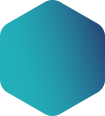Building effective dashboards in Power BI requires a combination of well thought out designs, data visualisation best practices and familiarity with Power BI features. Here are some best practices tips and steps to consider when building dashboards in Power BI -
-
Define Objectives and Audience:
- Clearly define the objectives of your dashboard and identify the target audience. Understanding the specific requirements and needs of your audience will guide your design decisions.
-
Plan Your Layout:
- Organise your dashboard layout with a logical flow. Consider the placement of key elements such as visuals, titles, and filters. Group related visuals together to create a cohesive narrative.
-
Use Consistent Themes and Colors:
- Maintain a consistent color scheme and theme across your dashboard to enhance visual appeal and readability. Consistency helps users understand the relationships between different elements.
-
Choose the Right Visualisations:
- Select visualisations that effectively convey the insights you want to communicate. Power BI offers a variety of visualisations, including bar charts, line charts, tables, maps, and more. Choose the most appropriate visual for each type of data.
-
Interactivity:
- Leverage Power BI's interactive features to allow users to explore the data. Use slicers, filters, and drill-down options to enable users to interact with the dashboard and focus on specific aspects of the data.
-
Utilise Bookmarks and Buttons:
- Create bookmarks to save different states of your dashboard. Combine bookmarks with buttons to allow users to navigate between different views or scenarios within the same dashboard.
-
Implement Hierarchies and Drill-Downs:
- Use hierarchies and drill-down functionality to provide users with the ability to explore data at different levels of granularity. This enhances the depth of analysis and allows users to uncover insights.
-
Add Contextual Text and Annotations:
- Provide context to your visuals by adding text boxes, titles, and annotations. Explain key trends or insights, and guide users through the story your dashboard is telling.
-
Optimise for Performance:
- Optimise your Power BI dashboard for performance. Limit the use of unnecessary visuals, filters, and data points that may slow down the loading time. Aggregating data where possible can also improve performance.
-
Implement Drill-throughs:
- Create drill through pages to allow users to navigate from one page of the dashboard to another while maintaining context. This can be useful for detailed analysis on specific data points.
-
Data Quality and Accuracy:
- Ensure that your data is clean, accurate, and up-to-date. Validate your data sources and use Power BI's data modeling features to create relationships between tables for accurate reporting.
-
Test and Iterate:
- Test your dashboard with actual users to gather feedback. Iterate on the design based on user feedback and make improvements to enhance user experience.
-
Mobile Responsiveness:
- Design your dashboard to be responsive to different screen sizes. Power BI allows you to create a mobile layout to ensure a seamless experience for users accessing the dashboard on various devices.
By following these best practices, you can create engaging and insightful dashboards in Power BI that effectively communicate data-driven insights to your audience.